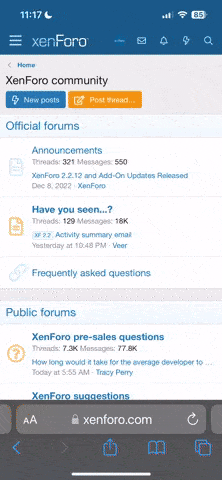A
alex_zeitreise
Grünschnabel
Hallo, großes Problem aber leider keine Lösung:
Habe heute von 3.0 auf 3.1 Upgedatet, phpmyadmin, syscp installiert
Der Mysql Server ging mal^^
daemon.log:
syslog:
In: /var/run/mysqld/mysqld.sock sind keine Dateien
Wie bekomm ich den das wieder hin? Fang gleich zu Heulen.
Nachtrag:
vserver123:~# mysql_fix_privilege_tables
... Den Tränen nah'
Habe heute von 3.0 auf 3.1 Upgedatet, phpmyadmin, syscp installiert
Der Mysql Server ging mal^^
daemon.log:
Dec 14 14:31:03 zeitreise-shop mysqld_safe[15697]: started
Dec 14 14:31:03 zeitreise-shop mysqld[15701]: nice: cannot set priority: Permission denied
Dec 14 14:31:03 zeitreise-shop mysqld_safe[15705]: ended
Dec 14 14:31:09 zeitreise-shop /etc/init.d/mysql[15866]: 0 processes alive and '/usr/bin/mysqladmin --defaults-file=/etc/mysql/debian.cnf ping' resulted in
Dec 14 14:31:09 zeitreise-shop /etc/init.d/mysql[15866]: ^G/usr/bin/mysqladmin: connect to server at 'localhost' failed
Dec 14 14:31:09 zeitreise-shop /etc/init.d/mysql[15866]: error: 'Can't connect to local MySQL server through socket '/var/run/mysqld/mysqld.sock' (2)'
Dec 14 14:31:09 zeitreise-shop /etc/init.d/mysql[15866]: Check that mysqld is running and that the socket: '/var/run/mysqld/mysqld.sock' exists!
Dec 14 14:31:09 zeitreise-shop /etc/init.d/mysql[15866]:
syslog:
Dec 14 14:31:03 zeitreise-shop mysqld[15701]: nice: cannot set priority: Permission denied
Dec 14 14:31:03 zeitreise-shop mysqld_safe[15705]: ended
Dec 14 14:31:09 zeitreise-shop /etc/init.d/mysql[15866]: 0 processes alive and '/usr/bin/mysqladmin --defaults-file=/etc/mysql/debian.cnf ping' resulted in
Dec 14 14:31:09 zeitreise-shop /etc/init.d/mysql[15866]: ^G/usr/bin/mysqladmin: connect to server at 'localhost' failed
Dec 14 14:31:09 zeitreise-shop /etc/init.d/mysql[15866]: error: 'Can't connect to local MySQL server through socket '/var/run/mysqld/mysqld.sock' (2)'
Dec 14 14:31:09 zeitreise-shop /etc/init.d/mysql[15866]: Check that mysqld is running and that the socket: '/var/run/mysqld/mysqld.sock' exists!
Dec 14 14:31:09 zeitreise-shop /etc/init.d/mysql[15866]:
Dec 14 14:38:01 zeitreise-shop /USR/SBIN/CRON[16380]: (mail) CMD ( if [ -x /usr/sbin/exim -a -f /etc/exim/exim.conf ]; then /usr/sbin/exim -q ; fi)
Dec 14 14:39:01 zeitreise-shop /USR/SBIN/CRON[16507]: (root) CMD ( [ -d /var/lib/php4 ] && find /var/lib/php4/ -type f -cmin +$(/usr/lib/php4/maxlifetime) -print0 | xargs -r -0 rm)
vserver123:/# /etc/init.d/mysql restart --skip-networking
Stopping MySQL database server: mysqld.
Starting MySQL database server: mysqld...failed.
Please take a look at the syslog.
/usr/bin/mysqladmin: connect to server at 'localhost' failed
error: 'Can't connect to local MySQL server through socket '/var/run/mysqld/mysqld.soc
k' (2)'
Check that mysqld is running and that the socket: '/var/run/mysqld/mysqld.sock' exists
!
In: /var/run/mysqld/mysqld.sock sind keine Dateien
Wie bekomm ich den das wieder hin? Fang gleich zu Heulen.
Nachtrag:
vserver123:~# apt-get install --reinstall mysql-server
Reading Package Lists... Done
Building Dependency Tree... Done
0 upgraded, 0 newly installed, 1 reinstalled, 0 to remove and 0 not upgraded.
Need to get 0B/3646kB of archives.
After unpacking 0B of additional disk space will be used.
Do you want to continue? [Y/n] y
Preconfiguring packages ...
(Reading database ... 26244 files and directories currently installed.)
Preparing to replace mysql-server 4.0.24-10sarge1 (using .../mysql-server_4.0.24
-10sarge1_i386.deb) ...
Stopping MySQL database server: mysqld.
Unpacking replacement mysql-server ...
Setting up mysql-server (4.0.24-10sarge1) ...
Stopping MySQL database server: mysqld.
Starting MySQL database server: mysqld...failed.
Please take a look at the syslog.
/usr/bin/mysqladmin: connect to server at 'localhost' failed
error: 'Can't connect to local MySQL server through socket '/var/run/mysqld/mysq
ld.sock' (2)'
Check that mysqld is running and that the socket: '/var/run/mysqld/mysqld.sock'
exists!
vserver123:~#
vserver123:~# mysql_fix_privilege_tables
Adding new fields used by MySQL 4.0.2 to the privilege tables
You can ignore any Duplicate column errors
ERROR 2002: Can't connect to local MySQL server through socket '/var/run/mysqld/mysqld.sock' (2)
vserver123:~# dpkg-reconfigure mysql-server
Stopping MySQL database server: mysqld.
Stopping MySQL database server: mysqld.
Starting MySQL database server: mysqld...failed.
Please take a look at the syslog.
/usr/bin/mysqladmin: connect to server at 'localhost' failed
error: 'Can't connect to local MySQL server through socket '/var/run/mysqld/mysqld.sock' (2)'
Check that mysqld is running and that the socket: '/var/run/mysqld/mysqld.sock' exists!
vserver123:~#
vserver123:~# chown mysql:root /var/run/mysqld
vserver123:~# chmod 755 /var/run/mysqld
vserver123:~# /etc/init.d/mysql restart
Stopping MySQL database server: mysqld.
Starting MySQL database server: mysqld...failed.
... Den Tränen nah'