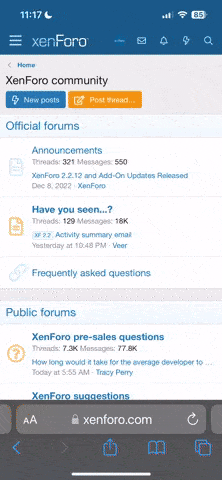da ichs unter windows gezogen hab gehts mit copy nicht mit cat.
So für alle die auch das Prob haben hier die Anleitung:
Introducing Solaris 10 DVD Image files
So Why DVD?
A DVD-ROM has the same dimensions as a CD but can hold up to 6-7 times the amount of information. Most computer systems sold today ship with a DVD drive. Using a DVD to install the Solaris Operating System requires only one disk, eliminating multiple CD changes. With the advent of Solaris software on DVD, Sun may stop distributing Solaris software on CD at some point in the future.
If you obtain the software via download, selecting DVD has an additional benefit: you only have to burn a single disk. However, many utilities found on the Internet or included with various operating systems do not function properly with files that exceed 2GB in size, and a DVD image can be much larger than that. To minimize this problem, Sun has broken the Solaris 10 DVD image into five parts. To reconstitute the full DVD image:
* download the five parts for the platform of your choice,
* unzip the individual files,
* concatenate the five files
For UNIX:
Using the UNIX cat command, copy the files in the correct order, into a single file named:
"sol-10-GA-x86-dvd.iso" for x86, or
"sol-10-GA-sp-dvd.iso" for SPARC:
Note: The correct syntax for the cat command is: "cat file1 file2 ... [ fileN] > file" where file1, file2, fileN are the download images and "file" is the .iso file you are creating.
For Windows:
To concatenate the files, type copy /b file1 + file2 [+ fileN] file at command prompt (file1 through fileN are the images that were downloaded. All files should be concatenated into a single file named:
"sol-10-GA-x86-dvd.iso" for x86, or
"sol-10-GA-sp-dvd.iso" for SPARC:
Once the copy is complete, you should have one image ready to be burned to a DVD.
Use the software that supports your DVD burner to create a DVD using this image file (e.g. Roxio Easy Media Creator on a Windows system or the cdrw utility on a Solaris system). Make sure you use the kind of media supported by your DVD burner. There are DVD-R/DVD-RW as well as DVD+R/DVD+RW recordable DVDs. Not all DVD burners support both. Do not use DVD+R DL (dual layer) discs.
NOTE: Once you have downloaded an .ISO file, you should check if it has not been corrupted during the download before burning it to a DVD. For that, you need to do n "mdsum check", which compares your downloaded file against the file you would find on the server. There are various free, available utilities for all popular operating systems (i.e. Windows, Solaris, Linux) that enable this.
You now have an image of the Solaris 10 DVD. Use the software that supports your DVD burner to create a DVD using this image file (e.g. Roxio Easy Media Creator on a Windows system or the cdrw utility on a Solaris system). Make sure you use the kind of media supported by your DVD burner. There are DVD-R/DVD-RW as well as DVD+R/DVD+RW recordable DVDs. Not all DVD burners support both. Do not use DVD+R DL (dual layer) discs.